Prerequisites
Hardware¶
Pi-hole is very lightweight and does not require much processing power
- Min. 2GB free space, 4GB recommended
- 512MB RAM
Despite the name, you are not limited to running Pi-hole on a Raspberry Pi. Any hardware that runs one of the supported operating systems will do!
Software¶
Pi-hole is supported on distributions utilizing systemd or sysvinit!
Supported Operating Systems¶
The following operating systems are officially supported:
| Distribution | Release | Architecture |
|---|---|---|
| Raspberry Pi OS (formerly Raspbian) |
Stretch / Buster / Bullseye | ARM |
| Ubuntu | 16.x / 18.x / 20.x /21.x | ARM / x86_64 |
| Debian | 9 / 10 /11 | ARM / x86_64 / i386 |
| Fedora | 32 / 33 | ARM / x86_64 |
| CentOS | 7 / 8 | x86_64 |
Info
One of the first tasks the install script has is to determine your Operating System's compatibility with Pi-hole
It is possible that Pi-hole will install and run on variants of the above, but we cannot test them all. If you are using an operating system not on this list you may see the following message:
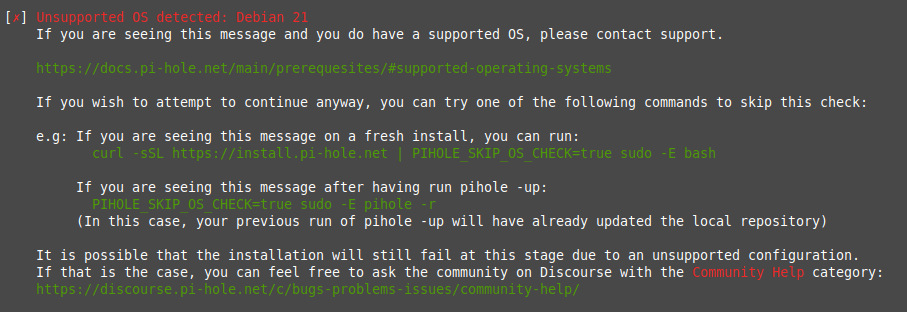
You can disable this check by setting an environment variable named PIHOLE_SKIP_OS_CHECK to true, however Pi-hole may have issues installing.
If you choose to use this environment variable, please use the Community Help topic on Discourse to troubleshoot any installation issues you may (or may not!) have.
IP Addressing¶
Pi-hole needs a static IP address to properly function (a DHCP reservation is just fine). Users may run into issues because we currently install dhcpcd5, which may conflict with other running network managers such as dhclient, dhcpcd, networkmanager, and systemd-networkd.
As part of our install process, we append some lines to /etc/dhcpcd.conf in order to statically assign an IP address, so take note of this before installing.
Please be aware of this fact because it may cause confusion. This is not the ideal situation for us to be in but, since a significant portion of our users are running Pi-hole on Raspbian - and because Pi-hole's roots began with the Raspberry Pi - it's a problem that is difficult to get away from.
Due to the complexity of different ways of setting an IP address across different systems, it's a slow process and we need help. If you're willing to contribute, please let us know.
Ports¶
| Service | Port | Protocol | Notes |
|---|---|---|---|
| pihole-FTL | 53 (DNS) | TCP/UDP | If you happen to have another DNS server running, such as BIND, you will need to turn it off in order for Pi-hole to respond to DNS queries. |
| pihole-FTL | 67 (DHCP) | IPv4 UDP | The DHCP server is an optional feature that requires additional ports. |
| pihole-FTL | 547 (DHCPv6) | IPv6 UDP | The DHCP server is an optional feature that requires additional ports. |
| lighttpd | 80 (HTTP) | TCP | If you have another Web server already running, such as Apache, Pi-hole's Web server will not work. You can either disable the other Web server or change the port on which lighttpd listens, which allows you keep both Web servers running. |
| pihole-FTL | 4711 | TCP | FTL is our API engine and uses port 4711 on the localhost interface. This port should not be accessible from any other interface. |
Info
The use of lighttpd on port 80 is optional if you decide not to install the Web dashboard during installation. The use of pihole-FTL on ports 67 or 547 is optional, but required if you use the DHCP functions of Pi-hole.
Firewalls¶
Below are some examples of firewall rules that will need to be set on your Pi-hole server in order to use the functions available. These are only shown as guides, the actual commands used will be found with your distribution's documentation.
Because Pi-hole was designed to work inside a local network, the following rules will block the traffic from the Internet for security reasons. 192.168.0.0/16 is the most common local network IP range for home users but it can be different in your case, for example other common local network IPs are 10.0.0.0/8 and 172.16.0.0/12.
Check your local network settings before applying these rules.
IPTables¶
IPTables uses two sets of tables. One set is for IPv4 chains, and the second is for IPv6 chains. If only IPv4 blocking is used for the Pi-hole installation, only apply the rules for IP4Tables. Full Stack (IPv4 and IPv6) require both sets of rules to be applied. Note: These examples insert the rules at the front of the chain. Please see your distribution's documentation for the exact proper command to use.
IPTables (IPv4)
iptables -I INPUT 1 -s 192.168.0.0/16 -p tcp -m tcp --dport 80 -j ACCEPT
iptables -I INPUT 1 -s 127.0.0.0/8 -p tcp -m tcp --dport 53 -j ACCEPT
iptables -I INPUT 1 -s 127.0.0.0/8 -p udp -m udp --dport 53 -j ACCEPT
iptables -I INPUT 1 -s 192.168.0.0/16 -p tcp -m tcp --dport 53 -j ACCEPT
iptables -I INPUT 1 -s 192.168.0.0/16 -p udp -m udp --dport 53 -j ACCEPT
iptables -I INPUT 1 -p udp --dport 67:68 --sport 67:68 -j ACCEPT
iptables -I INPUT 1 -p tcp -m tcp --dport 4711 -i lo -j ACCEPT
iptables -I INPUT -m conntrack --ctstate RELATED,ESTABLISHED -j ACCEPT
IP6Tables (IPv6)
ip6tables -I INPUT -p udp -m udp --sport 546:547 --dport 546:547 -j ACCEPT
ip6tables -I INPUT -m conntrack --ctstate RELATED,ESTABLISHED -j ACCEPT
FirewallD¶
Using the --permanent argument will ensure the firewall rules persist reboots. If only IPv4 blocking is used for the Pi-hole installation, the dhcpv6 service can be removed from the commands below. Create a new zone for the local interface (lo) for the pihole-FTL ports to ensure the API is only accessible locally. Finally --reload to have the new firewall configuration take effect immediately.
firewall-cmd --permanent --add-service=http --add-service=dns --add-service=dhcp --add-service=dhcpv6
firewall-cmd --permanent --new-zone=ftl
firewall-cmd --permanent --zone=ftl --add-interface=lo
firewall-cmd --permanent --zone=ftl --add-port=4711/tcp
firewall-cmd --reload
ufw¶
ufw stores all rules persistent, so you just need to execute the commands below.
IPv4:
ufw allow 80/tcp
ufw allow 53/tcp
ufw allow 53/udp
ufw allow 67/tcp
ufw allow 67/udp
IPv6 (include above IPv4 rules):
ufw allow 546:547/udp